OneDrive features for Jazz Apps
The following table shows OneDrive connectivity support.
| Jazz App |
Windows Phone |
Windows 8
|
| Jazz Tasks |
Yes |
Yes
|
| Jazz Notes |
Yes |
N/A
|
| Jazz Timesheets |
Yes |
Yes
|
| Jazz Expenses |
Yes |
N/A
|
| Jazz Maps |
Yes |
N/A
|
| Jazz Banners |
Yes |
N/A
|
- Records are stored locally (for offline usage) and synchronized to OneDrive
- Upload to OneDrive to create a backup of your records.
- Synchronize files between your device and OneDrive (OneDrive is the master).
- Multiple devices of the same user can be used to access Jazz Apps.
- Multiple devices from multiple users can access Jazz Apps (OneDrive must be configured with the names of other users)
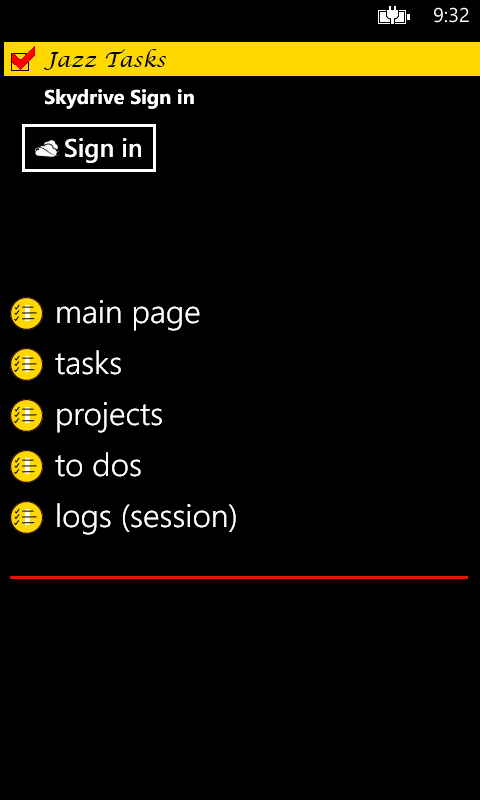
Jazz Apps and OneDrive
Jazz Apps are integrated with OneDrive.
- Backup Jazz Apps on the fly.
- Synchronize Jazz Records as they change.
Backup Jazz Apps
Key points to remember about OneDrive integration:
- If you are not logged in, Jazz Tasks reminds you that OneDrive is not updated when saving or deleting tasks.
- Check the 'Ignore Cloud Login messages' settings option to remove this warning.
- All records for each Jazz App are saved in a folder on your OneDrive.
- When doing a backup, set the 'OneDrive Folder' name in settings to a unique name, e.g. JazzNotes-13Jun2013.
- Sign-in to OneDrive.
- Jazz Apps will not overwrite newer records found on OneDrive during this operation.
Synchronize Jazz Apps
Key points to remember about OneDrive integration:
- If
you are not logged in, the Jazz App reminds you that OneDrive is not
updated when saving or deleting tasks. This is a useful reminder that the record was not saved to OneDrive and to log
into OneDrive.
- If you receive the 'not logged into OneDrive' message, you must synchronize your app with OneDrive.
- Each Jazz App may be used in standalone mode. Add/edit records and upload or synchronize with OneDrive later.
- 'Upload' compares the files on your device and OneDrive. New device records are uploaded to OneDrive. During upload, newer records found on OneDrive are NOT downloaded into the device.
- 'Synchronize' compares the files on your device and OneDrive. The newest copy is kept on OneDrive and your device.
- If you are updating from multiple devices, OneDrive checks that you are not overwriting changes made from another device.
- The logs page is useful to review what the Jazz App is doing during upload or synchronization with OneDrive.
- Logs are not saved on the phone.
- You can save logs on OneDrive by setting the 'Store Logs in
OneDrive?' setting.
Resolving record conflict
If you are using OneDrive with multiple devices or multiple users, it is possible to have record conflict between the records on the device and OneDrive. This is discovered during a record save, records upload or synchronization process. Record Conflict occurs when the file on OneDrive and the device have both been updated from a common file. Even if you believe that the change is the same, it is not.
Let's review an example.
- A user with device A logs into OneDrive in the Jazz Notes app.
- A note is created from device A. The note text is: "It is a beatuiful day."
- The note is saved and automatically uploaded to OneDrive.
- A user with device B logs into the same account on OneDrive in the Jazz Notes app.
- The user synchronizes the Jazz Notes app on device B.
The user of device B notices the spelling error and corrects it. The note text now reads "It is a beautiful day."The user on device B saves the note. It is automatically uploaded to OneDrive.The user on device A now realizes the same spelling mistake and corrects it.The user saves the note. This time, however, the note is not saved to OneDrive because device B update is not included in device A changes.Record Differences
Why are the records different? They both should have the same data in them. Jazz also records who made the change and on what device, hence the records are different.
Upload, Sync and Overwrite
The Upload action uses the same update logic as saving the record. If the OneDrive record has a conflict with the device record, then no change is made.
The Sync operation works differently. During the Sync operation, the latest accepted change is synchonized on OneDrive and the device. Since OneDrive records are defined the master record, the record from OneDrive overwrites the record on your device.
If it is the device record that should be uploaded to OneDrive, You can overwrite the record on selecting the 'overwrite OneDrive' command in the pop up menu.